FAQs
- How do I test my connection speed?
Click here to be redirected to our speedtest.
- How do I set up my e-mail on my smartphone?
Apple iOS device e-mail settings using POP or IMAP (preferred):
Account type: Other
Incoming mail server host name: mail.scattercreek.com
Incoming mail server username: < Your username >
Incoming mail server password: < Your password >
Outgoing mail server host name: mail.scattercreek.com
Outgoing mail server username: < Your username>
Outgoing mail server password: < Your password>
Android e-mail settings using POP3:
Incoming mail server: POP3
Incoming mail server settings: mail.scattercreek.com
Incoming mail port number: 995
Incoming mail security: TLS
Outgoing mail server: SMTP
Outgoing mail server settings: mail.scattercreek.com
Outgoing mail port number: 587
Outgoing mail security: TLS
Android e-mail settings using IMAP:
Incoming mail server: IMAP
Incoming mail server settings: mail.scattercreek.com
Incoming mail port number: 993
Incoming mail security: TLS
Outgoing mail server: SMTP
Outgoing mail server settings: mail.scattercreek.com
Outgoing mail port number: 587
Outgoing mail security: TLS - How do I use my E-Mail from somewhere other than home?
Your Scattercreek email can be accessed from any computer connected to the internet by visiting this website and logging in using the form in the upper-left.
You can also setup TLS support in your e-mail client. We have included links to setup directions for Outlook Express, Outlook 2007/2010/2013 below.
- How do I create a personal home page?
A user can set up his or her own non-commercial home page on www.scattercreek.com. Here is what needs to be done:
1. Your web files (html files) need to be in your home directory under the public_html directory (e.g. /public_html)
2. To place your html files in the public_html directory, use 32 bit FTP (no knowledge of UNIX required). Set up FTP using the following picture as a guide:
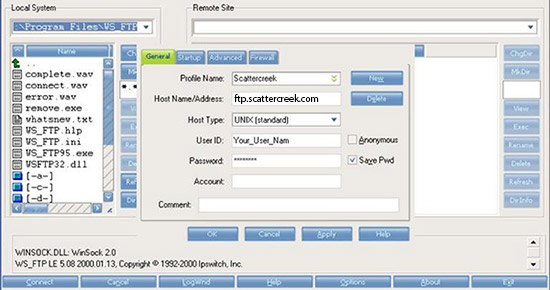
3. The web browser will look for a file called Welcome.html or Index.html. It will load this file automatically when your public_html directory is accessed.
4. To view your home page use the following URL: http://www.scattercreek.com/~username/ "username" is your log-in name for Scatter Creek InfoNet.
5. You can have a link to your page put on our users page. Just send a note to us with your username and small description (optional).
Creating html files To create html files, you need a text editor (like notepad). You can also use one of the html editors available. Many of the html editors have tutorials and searchable help.
